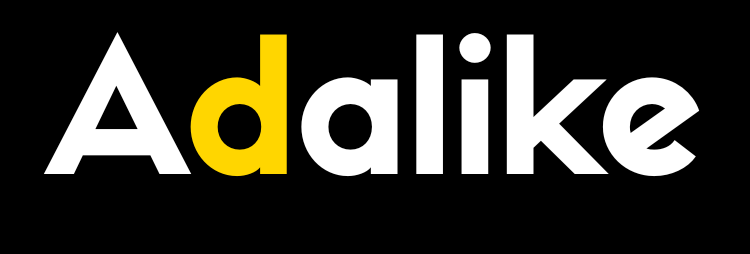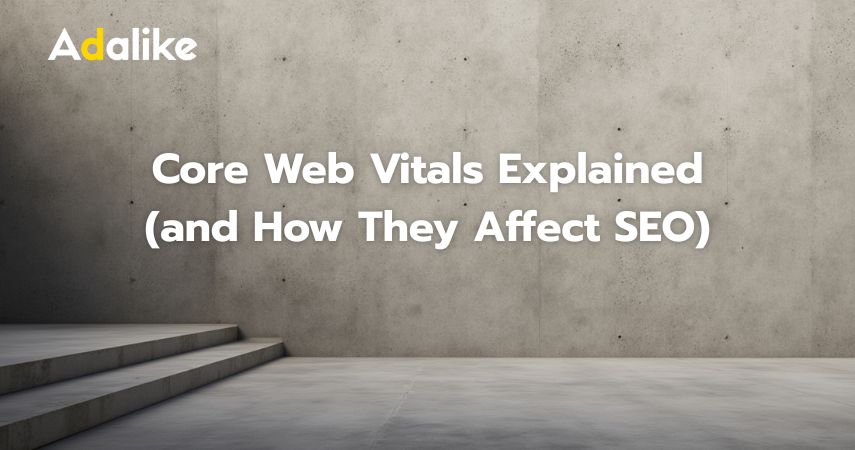Learn Webflow: The Complete Guide for Beginners and Freelance Web Designers

Webflow has quickly grown into one of the most popular website builders for professionals who need a visual-first tool that doesn’t compromise on control. If you’re a freelance web designer or developer looking for a platform that lets you design, build, and publish responsive websites visually—while still maintaining the flexibility of clean HTML, CSS, and JavaScript—this guide is for you.
This article will take you from the very basics of Webflow to advanced techniques, including Webflow CMS, interactions, client handoff, and how to integrate it into your freelance workflow.

What is Webflow?
Webflow is a browser-based website builder that combines the power of visual design tools with the flexibility of front-end code. Unlike traditional platforms like Wix or Squarespace, Webflow doesn’t limit you to templates or drag-and-drop limitations. It offers a completely customizable layout engine that mimics writing HTML/CSS visually—while still giving you access to custom code when needed.
Webflow includes three major tools under one platform:
- Webflow Designer – A visual development interface for creating responsive layouts.
- Webflow CMS – A dynamic content management system that allows for custom content types.
- Webflow Hosting – Integrated high-speed hosting with built-in SSL, CDN, and version control.
Why Learn Webflow in 2025?
Webflow is not just a trend—it’s a shift in how websites are built. With traditional web development, you often need a designer, a front-end developer, and a back-end developer. Webflow allows designers and freelancers to manage the entire process from concept to live website. Here’s why many professionals are choosing to learn Webflow:
- No need for handoff between design and development tools.
- Cleaner, semantic code generation compared to other builders.
- Built-in SEO tools, performance optimization, and responsive design.
- Supports custom code and integrations with third-party tools like Zapier, Memberstack, or Make.com.
Whether you’re building marketing sites, portfolios, or even client dashboards, Webflow is increasingly seen as a valuable tool in a web designer’s arsenal.
Getting Started with Webflow
If you’re brand new to Webflow, start by creating a free account at Webflow.com. Once inside, you’ll land on the dashboard. This is where your projects will live.

Understanding the Webflow Interface
The Webflow Designer has several main panels:
- Navigator – Shows the structure of your page elements.
- Style Panel – Lets you apply styles like margins, fonts, background colors, etc.
- Element Panel – Contains HTML elements like Div Blocks, Text Blocks, Buttons, etc.
- Pages Panel – Where you create and manage static or CMS pages.
- Interactions Panel – Lets you create animations and trigger-based effects.
Essential Webflow Concepts to Learn First
Here are the core concepts every beginner needs to understand when learning Webflow:
1. Box Model and Layout
Webflow uses the same CSS box model as traditional front-end development. Understanding the difference between margin, padding, border, and content is essential. Flexbox and Grid are layout tools you’ll use frequently for responsive designs.
2. Classes and Style Reuse
Instead of applying styles manually to every element, Webflow lets you create and reuse classes. You can apply these classes across your site and edit them globally.
3. Responsive Design
Webflow allows for device-specific design tweaks. You can set breakpoints for desktop, tablet, and mobile devices, giving you full control over how your site appears on every screen size.
4. Symbols and Components
Symbols (now called Components) let you reuse elements like headers, footers, or CTAs across pages. Updating one component updates all instances—similar to using global elements in design systems.
5. CMS Collections
Webflow CMS is a powerful feature that lets you manage content dynamically. You can define content types (like blog posts, projects, or team members) and use them in Collection Lists, CMS pages, and even filtered galleries.
Building Your First Website in Webflow
Here’s a step-by-step overview of how to build a small website inside Webflow:
- Create a new project from the dashboard using a blank canvas or cloneable template.
- Define your global styles – Set up the body font, heading sizes, link styles, and container widths.
- Build the structure using sections, containers, and div blocks. Use proper semantic elements like
<header>,<main>, and<footer>. - Design for desktop first, then adjust for tablet and mobile breakpoints.
- Add content – text blocks, images, buttons, and custom code blocks as needed.
- Connect CMS if needed for blogs, portfolios, or dynamic galleries.
- Set up SEO settings – page titles, meta descriptions, open graph images, and canonical URLs.
- Test responsiveness across all devices before publishing.
Webflow CMS in Depth
The CMS is where Webflow truly shines. Unlike rigid content systems, Webflow lets you create your own collection types with custom fields. For example, a “Project” collection could include fields for Title, Description, Image Gallery, URL, and Completion Date.
Once created, you can bind CMS fields to visual elements on your site. You can also use filters, sorting rules, and even conditional visibility based on CMS content—making it highly customizable.
Common Use Cases for Webflow CMS:
- Blog sections
- Portfolio projects
- Team or staff pages
- Case study listings
- Testimonials or reviews
Working with Interactions and Animations
Webflow’s interaction system allows for creating scroll-based, hover-based, and click-based animations without writing JavaScript. You can animate opacity, position, scale, rotation, and more.
Popular effects include:
- Sticky headers
- Fade-in elements on scroll
- Dropdown or accordion toggles
- Lottie animation integration
Webflow Hosting and Publishing
Once your site is complete, you can publish directly using Webflow’s hosting system. It includes SSL, global CDN, form handling, and automatic backups. You can also export code if you want to host elsewhere—but note that CMS and forms won’t work outside of Webflow’s hosting.
Hosting Features:
- Free staging domain (e.g., yoursite.webflow.io)
- Custom domain connection
- Site backups and version history
- Fast page loading via CDN
Webflow SEO Optimization Tips
Webflow gives you a lot of control over on-page SEO elements. You can customize meta titles, descriptions, alt tags, open graph settings, and canonical URLs without any plugins.
Key SEO Tips in Webflow:
- Use proper heading structure (H1 for titles, H2-H3 for subtopics)
- Compress and optimize images before upload
- Add alt text to all images
- Enable clean URLs and canonical tags
- Use Webflow’s built-in 301 redirects feature
- Generate a sitemap and robots.txt from Webflow settings
Client Workflows and Handoff in Webflow
When building client websites, Webflow simplifies the delivery process. You can invite clients as Editors (with limited content editing access) or as full Collaborators.
Clients can update CMS content without risking the design structure. You can also password-protect certain sections or pages, set up form submissions to go to client emails, and connect analytics tools like Google Analytics or Facebook Pixel.
Client Management Features:
- Editor role with content-only access
- Client billing via Webflow
- White-labeling the CMS dashboard
- CMS tutorials via on-page tooltips
Helpful Resources for Learning Webflow
Here are some of the best platforms and tutorials to continue your learning:
- Webflow University – Official, in-depth video tutorials and documentation
- Webflow Forum – Ask questions and get help from the community
- Webflow Templates – Free and paid templates to study layout structure
- NoCode.tech – Learn how Webflow fits into the broader no-code ecosystem
Final Thoughts
Learning Webflow can completely change the way you approach website development—especially if you’re offering web design services. Instead of relying on a patchwork of tools (Photoshop, Figma, WordPress, code editors), Webflow lets you go from concept to live website using a single platform.
By understanding Webflow’s layout system, CMS, SEO tools, and animation features, you’ll not only speed up your workflow but also deliver higher-quality, more scalable websites for clients.
Keep practicing. Clone templates. Rebuild your portfolio. The more you use Webflow, the more confident and efficient you’ll become.
Need a custom Webflow site for your business? Contact us today.”